Diagram Screen
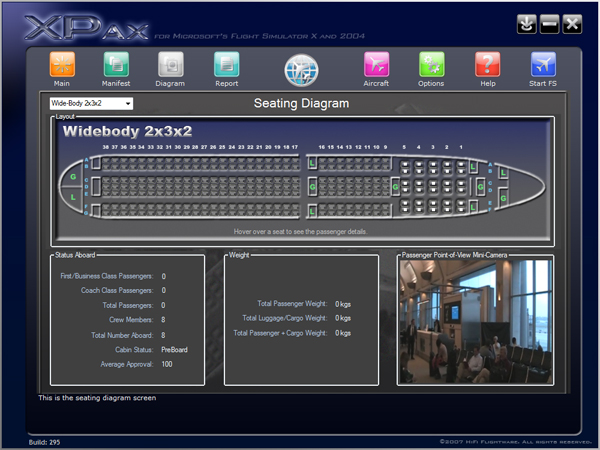
The Diagram Screen shows a top-down seating chart for your
particular aircraft's cabin style. There are three
detailed cabin types provided including 3x3, 2x3x2 and 3x4x3
(which cover the more popular aircraft such as 737, 747,
767, A3XX, etc).
For aircraft which do not fit into the detained cabin types,
there is a fourth "Other" cabin type which is automatically
configured when you switch aircraft, to be consistent with
that aircraft's passenger capacity information.
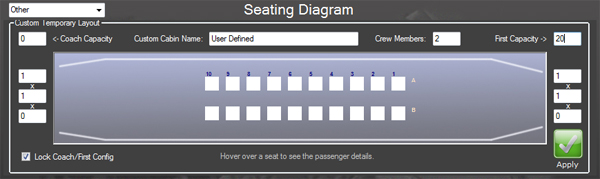
You can easily edit the "Other" cabin type by using the
Capacity and Configuration textbox entries. Changes
made on this screen are previewed instantly as you type in
the changes, but you must hit the Apply button to
make the new configuration active and load the appropriate
manifest. The "Lock Coach/First Config" checkbox
(enabled by default) keeps First Class and Coach class cabin
configurations identical. Un-checking this box allows
First and Coach class cabins to be configured differently.
When using the "Other" cabin type, we recommend disabling
automatic boarding, and setting your specific cabin details
after FSX is started in the aircraft of choice and a
connection to XPax is made. This way your changes will
not be overwritten by a new aircraft's automatic
configuration. The Custom "Other" cabin type is
a temporary configuration for the duration of the XPax
session or until another aircraft is loaded.
In all the cabin types, you can hover over a seat to see the
passenger's details (if the passenger is aboard) including
name and health/approval status.
Empty coach seats will appear
gray in color. Empty
First Class seats will appear
white in color. Occupied
seats will appear
green in color. |

