Main Screen
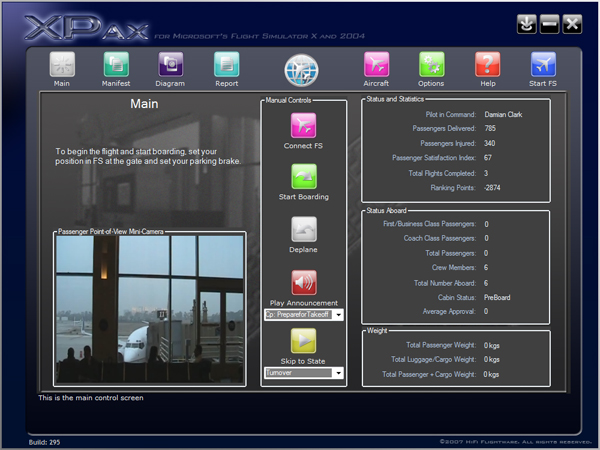
The Main screen is the main entry screen to XPax. It
shows all relevant flight information and allows you to
manually control various aspects.
On the bottom left you'll find the passenger
point-of-view camera, which shows the currently selected
video set's appropriate video event for this stage of the
flight (starts with ambient gate video).
In the middle you'll find the manual controls.
Connect FS will connect XPax to FSX or FS9 (not
required if automatic connection enabled).
Start Boarding will start the flight and begin the
boarding process (not required if automatic boarding
enabled).
Deplane will begin the unloading process.
This can only be done on the ground while parked.
Play Announcement will play the announcement event
selected in the drop-down list. Click an event then
click the Play Announcement button to hear that event audio
(uses the current active audio sets).
Skip to State will automatically switch the
internal flight state of XPax to the state selected in the
drop-down list. Click a state then click the Skip to
State button. Your flight state will be shown in the
Status Aboard window. Note that audio/video will not
fire, and only the internal flight state is changed.
If you change to cruise, for example, the flight status
monitor will now begin to look for the start of your descent
for the next event trigger.
On the right side of the main screen you'll find the
status values for your flight and your PIC record. All
items are dynamic and update in real-time.
|

